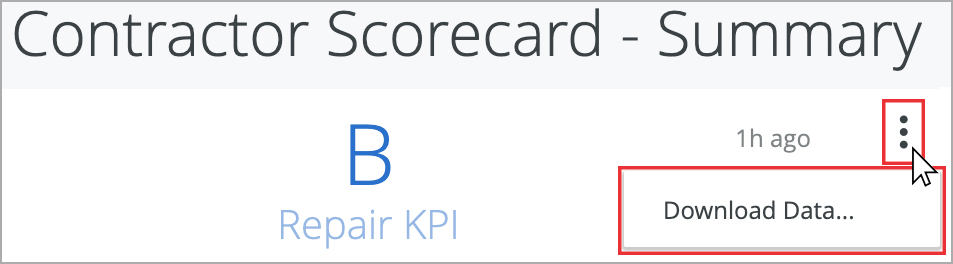Maintenance KPIs Comparison Tab
The Maintenance KPI Comparison visualization shows how you and/or your technicians are performing on the Maintenance KPIs from one client to the next. Seeing the data behind your company's performance by client helps you determine whether your team is complying in a way that is most beneficial for each client with respect to the volume of work assigned to you. This data helps you unearth questions your clients may be having in terms of your timeliness and performance, and it helps you in client conversations when it comes to evaluating rates and fees.
By default, the Comparisons show data for all clients (Subscribers) within the past 365 days. Those with a long list of clients can use the Subscribers filter in the all-inclusive filters along the top of the report to view by individual clients, different date ranges, or other criteria, as needed.

Comparison Data
Here you will see:
- the Maintenance Score, which is your overall KPI score,
- the number of work orders assigned to your company over the past 365 days (or during the filtered time frame),
- the percentages for each repair KPI, and
- the Subscriber Name for each line item.
When you have less than 10 completed work orders in the past 12 months for a particular client, you will see “Needs more work orders” under the Repair Score instead of an overall Repair score.
Clients who have not dispatched work orders to you during the selected date range are filtered out of this visualization.
Drilling Down into the KPIs
Clicking a KPI drills down into the data, showing the list of work orders and other relevant information about that KPI. Clicking a tracking number from here navigates you to the Work Order Details in Service Automation.
Below is a quick reference guide regarding tracking numbers in the Scorecard, filtering, sorting, downloading data, and sending reports. Throughout the Contractor Scorecard, you can drill down into visualizations to see the underlying data. In most cases, the tracking numbers related to that data are listed. You can click the tracking number to navigate straight to the work order details in Service Automation. On top of the report are all-inclusive filters to help you hone in on key data. All reports on the page are affected by the criteria set in these all-inclusive filters. The filter criteria for each dashboard may differ. Filters reset to the default when the page is refreshed. Click the triangle next to Filters to show the criteria. Select the desired criteria to include or exclude: To Include criteria: select is equal to, contains, starts with, or ends with, and then begin typing the criteria in the picklist. Select the desired criteria (or multiple criteria) from the picklist. To exclude criteria: select is not equal to, does not contain, does not start with, or does not end with. Is null depicts the absence of data in a data set. Conversely, is not null depicts the presence of data To include or exclude data without a certain data criteria — for example, to select data without a Region or District assigned in Service Automation — choose is blank / is not blank. To add more options, click the plus sign (+) next to a field to add another option to the filter. The new option will appear as either an OR condition or an AND condition, depending on the type of filter option. Once all criteria are selected, click Run in the top-right corner. The Dashboard report updates with the selected criteria. More details are available on Filtering in the Contractor Scorecard. Analytics tables are dynamic, as you can: In the upper-right corner of any page, click the Gear icon to download reports, send reports, or schedule reports to send at regular intervals. You can download data from a table and visualization or download a dashboard tabto PDF or CSV. Select the desired File Format and choose a File Name: A default name is listed but you can change it. On the desired dashboard (or dashboard tab), click the Gear icon in the upper-right of the page, and then click Download as PDF. The Download modal appears. A default Filename appears, but you can change it. Under Advanced options: Single-column format lays out all tables and visualizations on a page into one column in the PDF, as opposed to how it is laid out in the dashboard. Expand tables shows all rows in a table, instead of just the rows that appear on the dashboard. Paper size adjusts the PDF to your desired size. Click Open in Browser to view the PDF in your chosen browser, or click Download to save a version of the report onto your device. On the desired dashboard (or dashboard tab), click the Gear icon in the upper-right of the page, and then click Download as CSVs... A new browser tab opens. After the files render, you are prompted to save the CSV Zip file onto your device. More details are available on Downloading and Sending Dashboards and Reports You can also Send a one-time report via email or Schedule a recurring email send. On the desired dashboard (or dashboard tab), click the Gear icon in the upper-right of the page, and then click Send. The Send (Dashboard Name) modal opens. A Title is given by default, but you can change it. Under Who should it be emailed to?, enter the desired recipient(s), separated by a comma, and then click Add. (Optional) Click Include a custom message to add a personal note. Under Format data as, choose PDF, Visualization, or CSV Zip file. (Optional): Click Filters to limit the criteria that appear in the email. Note that the same filters on the dashboard itself will also appear here. Click Send. The email is sent to your recipients. On the desired dashboard (or dashboard tab), click the Gear icon in the upper-right of the page, and then click Schedule. The Schedule (Dashboard Name) modal opens. A Title is given by default, but you can change it. Under Who should it be emailed to?, enter the desired recipient(s), separated by a comma, and then click Add. (Optional) Click Include a custom message to add a personal note. Under Format data as, choose PDF, Visualization, or CSV Zip file. Under Deliver this schedule, choose Daily, Weekly, Monthly, Hourly, or By minute (in 5-minute increments, up to 30 minutes) (Optional): Use Filters to limit the criteria that appear in the email. Note that the same filters on the dashboard itself will also appear here. Click Send. The email is sent to your recipients. More details are available on Downloading and Sending Dashboards and ReportsCommonly Used Features
Tracking Numbers in Analytics
Filtering Dashboards

Dynamic Table Sorting
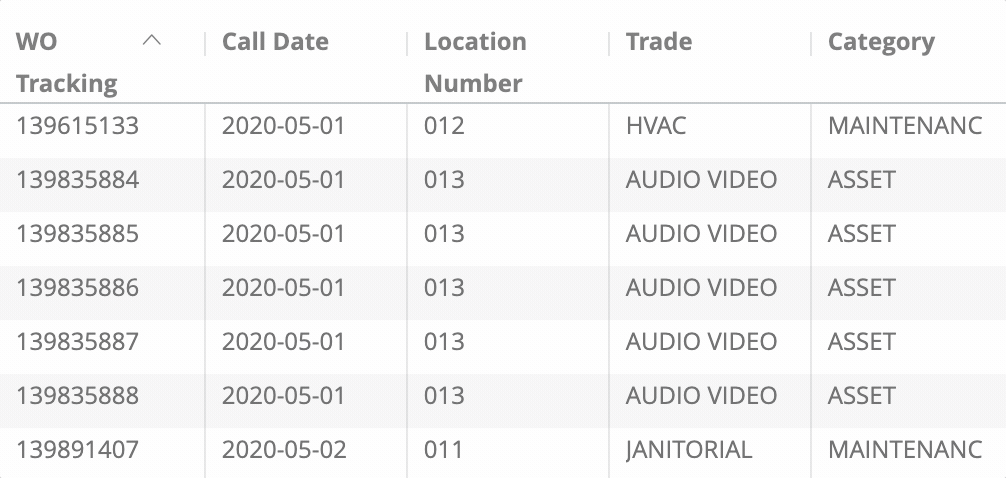
Downloading and Sending Reports
![]()