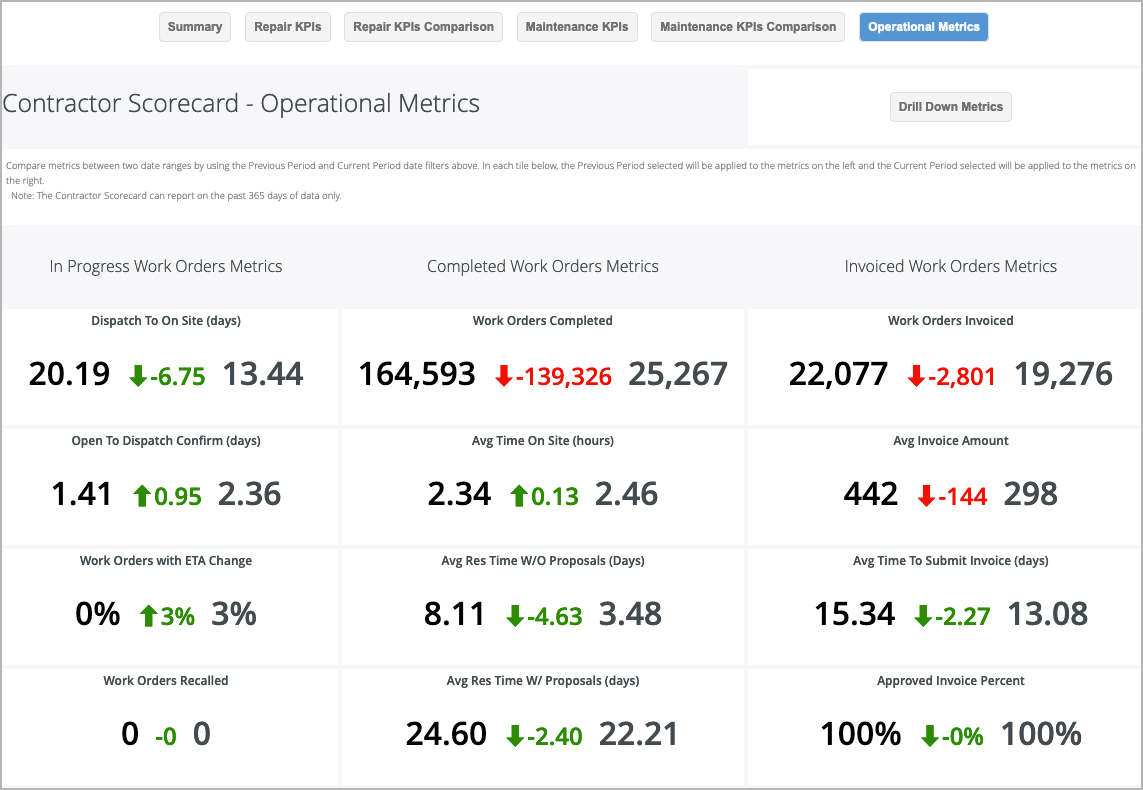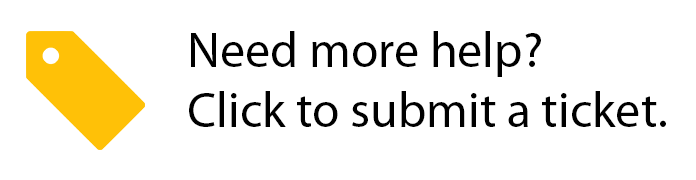In the Operational Metrics tab, you can compare metrics over two periods for Open/In Progress, Completed, and Invoiced work orders over the past 365 days (or a date range you specify). Reviewing data across all clients gives you an overall view of your operations; while reviewing these metrics for one client gives a clear picture of whether behaviors — such as average time on site or work orders recalled — are trending in the right direction with your client's expectations.
You can filter the date range to see the operational metrics for a specific time frame by using the Previous Period and Current Period filters.
| Note |
|---|
By default, the metrics illustrate data for all clients (Subscribers) within the past 365 days. Use the Subscriber filter in the all-inclusive filters along the top of the report to view by individual Clients, different date ranges, or other criteria, as needed. |
When comparing data, pay attention to the trend arrows.
- Metrics with green trend arrows illustrate a positive trend, whether upward or downward.
- For example, Dispatch to On Site trends positive as the comparison metric decreases, while Average Time On Site trends positive as the metrics increase.
- Metrics with red trend arrows illustrate a negative trend, also whether upward or downward.
- For example, Average Resolution Time with Proposal trends negative as numbers increase, while Average Invoice Amount trends negative as values decrease.
The following Operational Metrics are in this dashboard:
- Open/In Progress Work Order Metrics:
- Dispatch to On Site (days): The number of days between when a work order is dispatched and when your company arrives on site.
- Open to Dispatch Confirm (days): The number of days between when a work order is dispatched and when your provider company accepts the work order.
- Work Orders with ETA Change: The number of work orders where the scheduled date is updated.
- Work Orders Recalled: The number of work orders that are marked as Recall.
- Invoiced Work Order Metrics:
- Work Orders Invoiced: The number of work orders that have been invoiced.
- Avg Invoice Amount: This metric averages the monetary amount of all issued invoices.
- Avg Time to Submit Invoice (days): The average number of days that elapse between completing a work order (confirmed by the client as completed with Completed or Completed/Confirmed status) and the service provider submitting the invoice (invoice posted date).
- Approved Invoice Percent: The percentage of submitted invoices that are approved, indicating the accuracy of invoices.
- Avg Time To Approve Invoice (days): The time elapsed between invoice posted date and invoice approved date.
- Work Orders with NTE Changed: The number of work orders with a modified NTE.
- Completed Work Order Metrics
- Work Orders Completed: The total number of work orders completed.
- Avg Time On Site: The average time you or your technicians have spent on site to complete work orders.
- Avg Resolution Time Without Proposals (days): The average number of days that elapse from the work order creation date to the completion date for work orders that do not have proposals. Time on site is calculated as the time between the first check in and the last check out on a work order.
- Avg Resolution Time With Proposals (days): The average number of days that elapse from the work order creation date to the completion date for work orders with proposals.
- Avg Proposal Turnaround Time (days): The average number of days that elapse from when it was determined a work order required a proposal to the time your company submits the proposal to the client. It is calculated as the difference between the proposal date (when the proposal was available in Service Automation) and the date when the extended status of the work order was set to "waiting for quote."
- Avg Time to Approve Proposals: The average number of days that elapse between a client receiving a proposal (Proposal Date) and approving (Proposal Approval Date).
Drilling Down into Operational Metrics
By clicking on the name of each metric, you can drill down into each metric to view the related tracking numbers during the last completed month.
You can also click Drill Down at the top of the visualization to view metrics for Completed and Invoiced work orders. Here, you can view visualizations of average scores by day of the month and/or view related work order information. These visualizations help you quickly identify the trends for the metrics and when the performance was above or below the average.
Drilling down the value for a metric displays the list of work orders driven by that metric. Drilling down into the related visualization shows the data broken down by the day for the past 1 complete month.
| Anchor | ||||
|---|---|---|---|---|
|
| Insert excerpt | ||||||
|---|---|---|---|---|---|---|
|